If you're taking the plunge into digital drawing then you're going to need to research drawing tablets for beginners, and we're here to help!
Many artists would never dream of attempting any digital drawing or painting on a tablet. How can working away on a computer compare to the messy, tangible joys of drawing and painting?
However, rather than being considered a rival, digital art should be considered a friendly relation to traditional media. It’s unlikely that digital art will ever supplant real-life drawing and painting, but it does carry its own beauty and skill.
Drawing tablets aren't solely reserved for graphic designers, architects, animators and the like doing client-based work. Anyone can experiment with digital art, even total beginners (like me)!
Read on to discover the best drawing tablets for beginners. We've provided a mix of standard drawing tablets and display tablets that are affordable, simple to set up, and will see you well through many long hours of digital creation. We’ve also answered a few key questions so that you can choose the drawing tablet that's right for you.
Want to discover more? Check out our ultimate guide to drawing tablets.
Best drawing tablets for beginners: at a glance
- Best for portability: Huion Inspiroy 2 S - SQUIRREL_TEXT_13134437
- Best for budget: Ugee M808 - SQUIRREL_TEXT_13078149
- Best for wireless connection: Gaomon WH851 - SQUIRREL_TEXT_13078150
- Best for committed beginners: Huion Kamvas 22 Plus - SQUIRREL_TEXT_13077302
How we tested these drawing tablets for beginners
I thoroughly tested the tablets on a MacBook Pro (SQUIRREL_TEXT_13149993) with the most recent drivers. I've considered everything from stylus sensitivity and responsiveness to button functionality and beginner-friendliness. I also looked for factors such as portability, compatibility, and value for money.
After downloading the free drawing program Krita, I followed a YouTube tutorial to test the same image on each tablet. These tablets have been tested by a beginner, for beginners. I'm a complete newbie to digital drawing, so if you are too, keep reading!
Best drawing tablets for beginners 2025
Prices are updated regularly and are correct at the time of writing, but may change
1. Huion Inspiroy 2 S
SQUIRREL_TEXT_13134437
Best for portability

Key features
- Ports: USB-C × 1
- Dimensions: 246 x 152 x 7.5-9.5mm
- Weight: 275g
- Drawing area: 160 x 100mm
- Display tablet: No
- Sensitivity of pen (min. of 2048; 4096 or more preferred): 8192
- RRP: £54.99 | $49.99
If you're looking for a drawing tablet that's affordable, compact, and an adorable shade of cherry blossom pink, look no further.
I scored the Huion Inspiroy 2 S 4.4 stars in my review for its impressive tech specs and user-friendly, aesthetic design. With a wide pressure sensitivity range, ergonomic pen shape, convenient holder, easy setup, and compact size perfect for tossing in your handbag, it's a win for me.
With 8192 levels of pressure sensitivity, the pen offers responsive and precise control, perfect for creating everything from fine lines to bold strokes with ease.
This beginner drawing tablet's six customizable buttons and scroller make navigation a breeze, while its ergonomic design ensures comfort during long drawing sessions.
I particularly liked the quality feel of the rounded edges and aesthetically pleasing buttons, and - in my eyes - you can't go wrong with pink! Although, it's also available in classic black, should that be your preference.
Plus, with its compact size and USB-C connectivity, it's the ideal travel companion for your laptop or phone. And with a price tag of just £54.99 (currently discounted to £39.99), it's a budget-friendly option without compromising on quality.
If you're ready to elevate your digital art game without breaking the bank, the Huion Inspiroy 2 S is the perfect choice for you.
For more on the Huion Inspiroy 2 S, make sure to check out my comprehensive review.
Pros: Very portable | High quality pen sensitivity | Aesthetic design and fun colourway | Great value | Comes with phone adapter
Cons: Smaller display | Only one USB-C port
SQUIRREL_13078149
2. Ugee M808 beginner drawing tablet
SQUIRREL_TEXT_13078149
Best for budget

Key features
- Ports: USB-C x 1
- Dimensions: 330.1 x 210.1 x 9.3 mm
- Weight: 493g
- Drawing area: 254 x 158.8 mm
- Display tablet: No
- Sensitivity of pen (min. of 2048; 4096 or more preferred): Up to 16,384 with a firmware upgrade
- RRP: £22.36 | $29.00
If you're not sure about all this digital malarkey and want to test the waters before diving in at the deep end, the Ugee M808 is a great choice!
I awarded this tablet 4 stars, thanks to its hugely affordable price point - £32.
It also truly wowed me with the impressive range of sensitivity levels and quality drawing experience. There's a huge 16,384 levels of pressure sensitivity up for grabs with the software upgrade, which is double that of the other tablets I tested. That being said, I found the overall pen quality of each tablet to be much the same, from a beginner's perspective.
Like the Huion Inspiroy 2 S, the Ugee only has one USB-C port, which means you may need to use an adapter to plug the included USB-C to USB-A cable into your device.
Thanks to being a bit larger than the previously mentioned Huion Inspiroy 2 S, I could cover more ground. However, this also meant it was slightly less portable, which was a downside for me.
Although the design of this tablet wasn't as aesthetically pleasing and ergonomic as the Huion Inspiroy 2 S, overall it's a fantastic quality tablet at a persuasive price.
If you're looking for the most affordable option and you're not fussed about it looking the most fashionable, the Ugee M808 is the tablet for you. Read my full review for more details!
Make sure to use our link for a 20% discount!
We've also gathered the 8 best cheap drawing tablets, so you can bag a discount.
Pros: Portable | Affordable | Impressive sensitivity levels | Easy to use for beginners
Cons: No display screen | Smaller than some models on test | Only one port
SQUIRREL_13078149
3. Gaomon WH851 beginner drawing tablet
SQUIRREL_TEXT_13078150
Best for wireless connection

Key features
- Wired/ wireless: Wired/Bluetooth
- Ports: USB-C × 1
- Dimensions: 288.88 × 171.08 × 7.8mm
- Weight: 397g
- Drawing area: 203.2 x 127mm
- Display tablet: No
- Sensitivity of pen (min. of 2048; 4096 or more preferred): 16384
- RRP: £59 | $59.99
The Gaomon WH851 drawing tablet impressed me with its fantastic pressure sensitivity—16,384 levels, which is among the highest I've tested. The pen test function in the Gaomon interface is super handy, letting me easily adjust the sensitivity to my liking.
I loved the zoom dial; it made navigating my drawing space much easier and felt ergonomic. However, I did find the eight extra buttons a bit confusing as a beginner, and the pen's click buttons could have been better if they allowed for tool customisation in Krita.
I also noticed some lag towards the end of my sessions, although this might have been a Krita-specific issue rather than a problem with the tablet itself.
When it comes to portability, this tablet shines. It comes with a protective sleeve that includes a pen pocket and a fabric ring pull for easy access. It’s marginally larger and heavier than the Huion Inspiroy 2S, but it’s still very portable.
The Bluetooth connectivity is a standout feature of this tablet. The battery life is impressive—about 18 hours on a single charge, and it only takes 4.5 hours to recharge. I noticed that the drawing can get a bit shaky if you move beyond 7 meters, but that’s a minor issue.
Overall, the Gaomon WH851 offers great value for its price. It’s packed with features, and despite a few minor issues, it’s a solid choice for beginners looking for a reliable and portable drawing tablet. Head over to my full review for more information!
Pros: Wireless connection | 16,384 levels of pressure sensitivity | Portable protection sleeve | Zoom dial | Pastel blue colour
Cons: A bit laggy at times | Not a display tablet
SQUIRREL_13104006
4. Huion Kamvas 22 Plus
SQUIRREL_TEXT_13077302
Best for committed beginners

Key features
- Ports: USB-C × 2; USB-A × 1
- Dimensions: 546 x 323 x 19-26.7 mm (Without Stand)
- Weight: 3.9 KG (With Stand)
- Drawing area: 476.64 x 268.11mm
- Display tablet: Yes
- Resolution: 1920 x 1080 (16:9)
- PPI (Pixels per inch): 102
- Colour gamut volume: 140% sRGB
- Sensitivity of pen (min. of 2048; 4096 or more preferred): 8192
- RRP: £309.00 | $379.00
It's time to whip out the big guns. I tested a high-quality drawing display tablet from a beginner's perspective, so you don't have to. Here's the low down:
First of all, you may be wondering, 'Is this really a tablet for beginners?' And my answer is: it can be!
Perhaps you've dabbled in digital drawing on an iPad, at school, or in college, and you know you love it. Or maybe you're looking to start a business with your artwork and need to replicate your drawings on a large scale!
Either way, you're committed to digital drawing, and you want a quality item so you won't have to buy twice. This is where the Huion Kamvas 22 Plus comes in
With its optimized colour and huge crystal clear display, this tablet allows you to draw directly onto its surface, which feels akin to paper.
This display tablet offers a stunning 1920 x 1080 resolution screen, Quantum-Dot Technology for 140% sRGB colour gamut, and 8192 levels of pressure sensitivity, ensuring precision and vibrant colours in every stroke.
For me, the only downsides of this product were the slightly complicated setup (although, it's possible there's a bias here as I have been described as a technophobe in the past), and its lack of portability.
The tablet comes with a 3-way power and connectivity cable, which takes a glance at the instructions to get your head around. It also weighs a whopping 3.9kg, so it's safe to say you won't be taking this one with you to use on the go.
However, it comes with a host of handy accessories and the quality is unmistakable. Of course, this is reflected in the price tag, but you can often find it at a discounted price!
Read my full review of the Huion Kamvas 22 Plus for all the details of this high-quality display tablet.
Pros: Display tablet | Multiple ports for accessibility | Huge working area | High-quality screen and sensitivity | Comes with loads of extra kit
Cons: Not portable | Set up can be confusing to a beginner | Expensive commitment for a beginner
More beginner drawing tablets
We haven't tested these tablets, but we've scoured the web to bring you some more options! We've based our recommendations on our extensive research and analysis of user reviews.
5. Wacom One beginner drawing tablet
SQUIRREL_TEXT_13077312

Key specs
- Ports: USB Type-C, Bluetooth 5.1
- Dimensions: 188 x 141 x 8 mm
- Weight: 200g
- Drawing area: 52 x 95 mm
- Display tablet: No
- Sensitivity of pen (min. of 2048; 4096 or more preferred): 2048
- RRP: £35.99 | $39.95
Wacom’s entry-level beginner drawing tablet has a working area of 152mm by 94mm (6in x 3.7in), and the same LPI (2540) as the pricier Wacom Intuos, although the stylus has around half the number of pressure levels (2048 versus 4096).
One thing to bear in mind is that the Wacom One doesn’t have any customisable buttons – that’s something you might miss later down the line.
For customisable colourways, add-ons, and a 2-year warranty with access to their repair service, buy direct from the Wacom website.
'This model allowed me to maximize the drawing area while still keeping the tablet small and portable - it slides straight into my bag and I pretty much never notice it.'
This reviewer loved how portable it is.
Pros: Affordable, great for beginners, reputable brand.
Cons: Not a display tablet, smaller active working area.
6. Huion H1060P
SQUIRREL_TEXT_13076973
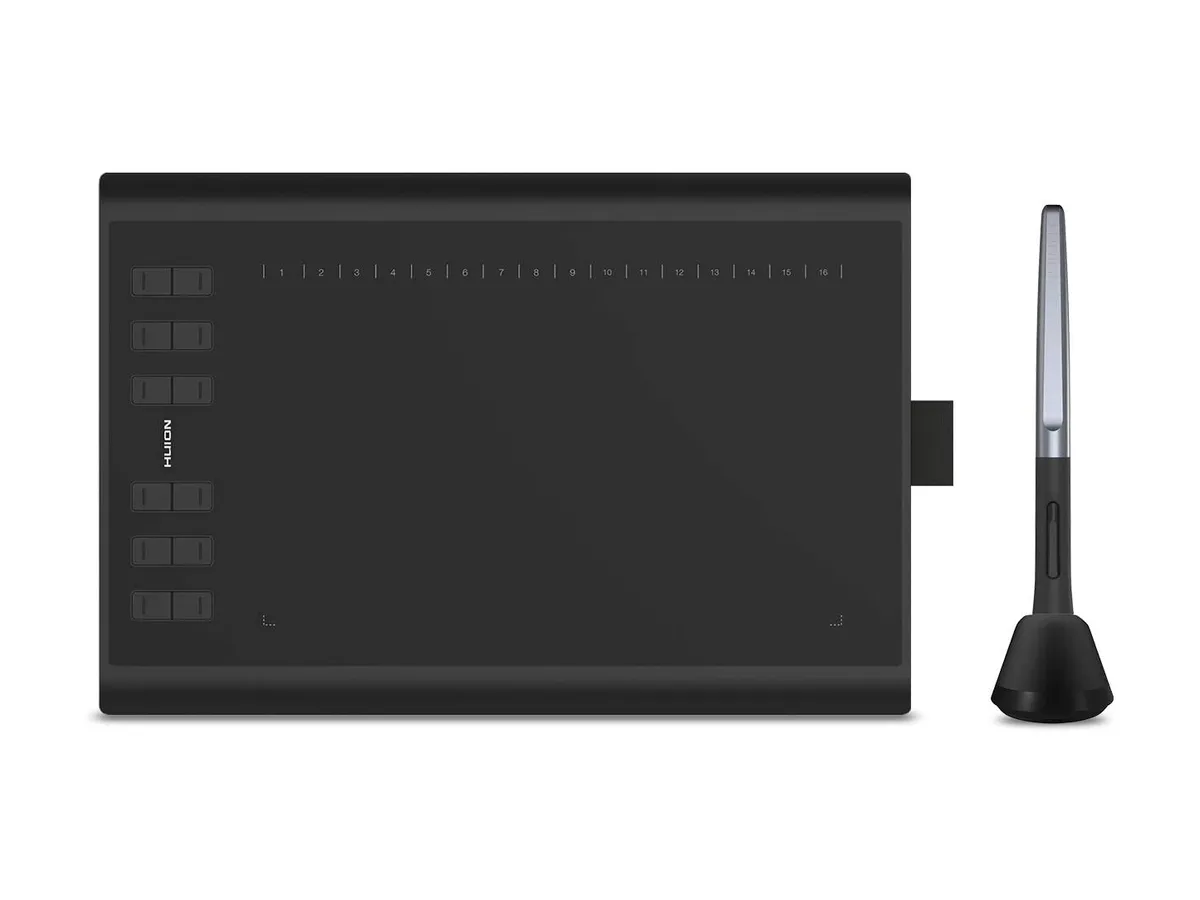
Key specs
- Ports: Micro USB 3
- Dimensions: 360 x 240 x 10 mm
- Weight: 770g
- Drawing area: 254 x 159 mm
- Display tablet: No
- Sensitivity of pen (min. of 2048; 4096 or more preferred): 8192
- RRP: $54.99
Next up in price is Huion’s H1060P. As you can see, just a little extra spending represents a significant jump in specs: the H160P has an LPI of 5080, and its stylus boasts an impressive 8,192 levels of pressure sensitivity.
With an active area of 158mm by 99mm (6.25 x 3.9 inches), it’s a little larger than the Wacom One.
It connects to your device with a Micro-USB cable but comes with a USB-C adaptor. The Huion H1060P also has two banks of buttons along the top and left-hand edges, which you can tailor to your needs as you get more and more into digital work.
One reviewer thought it was even up to scratch for professionals: 'The tablet is the perfect fit with a laptop and is just perfect for hobbyist/amateur and even some professional users.'
Pros: Larger active area, several customisable keys, more pressure levels, and higher LPI than the Wacom One, for a fairly small increase in price.
Cons: Not a display tablet, less portable than the Inspiroy 2 S.
SQUIRREL_13076973
7. Wacom Intuos S Pistachio-green beginner drawing tablet
SQUIRREL_TEXT_13150010

Key specs
- Ports: Micro USB 3, Bluetooth 5.1
- Dimensions: 200 x 160 x 8.8 mm
- Weight: 250g
- Drawing area: 152 x 95 mm
- Display tablet: No
- Sensitivity of pen (min. of 2048; 4096 or more preferred): 4096
- RRP W/o Bluetooth: £69.90 | $69.95
Wacom’s step up from the entry-level One is the Intuos. Even though it’s costlier than the Huion H1060P, it only has about half that tablet’s LPI.
So why the extra dosh? Two reasons: firstly, the Intuos can be used wirelessly. Secondly, it comes with a trio of free software packages: Corel Painter Essentials 7 (for digital painting), Clip Studio Paint Pro (for drawing and painting) and Core AfterShot Pro 3 (photo post-production). That’s a great selection if you’re interested in trying out lots of different things with your tablet.
The stylus, meanwhile, has two customisable buttons and 4,096 pressure levels. In a particularly nice touch, the tablet’s four customisable buttons are grooved so you have somewhere to rest the stylus.
One reviewer said: 'I am a total beginner for using graphic tablet and I found this tablet very friendly for beginners.'
Pros: Includes artist software packages, customisable buttons on both tablet and stylus, wireless.
Cons: Lower LPI means reduced resolution.
SQUIRREL_13150010
8. XP-Pen Deco03
SQUIRREL_TEXT_13105895

Key features
- Ports: Micro USB 3, ISM 2.4G USB Wireless
- Dimensions: 354 x 218.8 x 8 mm
- Weight: 600g
- Drawing area: 254 x 143 mm
- Display tablet: No
- Sensitivity of pen (min. of 2048; 4096 or more preferred): 8192
- RRP: £49.99 | $99.99
With a 254mm by 143mm (10 x 5.62 inch) working area, the XP-Pen Deco03 is great for beginners looking for a larger tablet - more space will ultimately offer your hand scope for more expression.
It’s another one that supports a wireless connection, and it has the same 5,080 LPI resolution as the Huion H1060P.
Although it only has a modest six keys, the Deco03 boasts a dial that will no doubt be popular for subtly tweaking colours or brightness, as well as zooming in and out.
You’re also well set up for the long term - the package contains 8 replacement stylus nibs and an anti-fouling glove.
This reviewer put it succinctly: 'Perfect for beginners. Easy to use. The pen is really good.'
Pros: Larger drawing space, wireless connection, high LPI, adjustment dial.
Cons: No software included.
SQUIRREL_13105895
9. XP-Pen Artist12 beginner drawing tablet
SQUIRREL_TEXT_13077297

Key features
- Ports: 1 x USB-C
- Dimensions: 354 x 218.8 x 8 mm
- Weight: 600g
- Drawing area: 256 x 144 mm
- Display tablet: Yes
- Sensitivity of pen (min. of 2048; 4096 or more preferred): 8192
- RRP: £199.99 | $159.99
XP-Pen Artist12 is a drawing tablet that effectively works as a second screen and can be used in conjunction with the art software on your laptop or PC.
The screen has a sharp HD display and an anti-glare coating to protect your eyes – this means that you can see your work easily, even on bright and sunny days.
The surface of the tablet is very sensitive to pressure, which helps you to get the effects you want to achieve when you’re drawing. This tablet comes with an XP-Pen advanced P06 passive pen which won’t slip on the surface.
The X-Pen Artist-12 drawing tablet is a high-quality display tablet that’s less pricey than most professional drawing tablets.
'As a disabled artist I now have the ability to create art even when I'm not able to get out of bed, as long as I can look at a screen, I can create.'
One reviewer loved how accessible digital art can be.
Pros: First display tablet in our roundup, behaves as a second screen, anti-glare coating, latest P06 pen, great value.
Cons: Not as large a screen as some more expensive models.
SQUIRREL_13077297

Everything you need to know about drawing tablets
Get to grips with all of the essential info you need to know with Gathered's ultimate guide to drawing tablets.
10. iPad Pro
SQUIRREL_TEXT_13150005

Key features
- Ports: Thunderbolt / USB 4
- Dimensions: 247.6 x 178.5 x 5.9 mm
- Weight: 466g
- Drawing area: 11 inches
- Display tablet: Yes
- Sensitivity of pen (min. of 2048; 4096 or more preferred): Not specified
- RRP: £999 | $999
If you’ve been thinking about getting a drawing tablet for beginners, consider whether an iPad might actually be better suited to your needs.
The iPad Pro can be used to produce stunning digital artwork and there are lots of great illustration and photo-editing apps available. Plus, if you decide digital drawing isn't for you, you still have an iPad to play around with!
The iPad Pro has a beautiful liquid crystal display, which has a high number of pixels per inch. This means that the pixels on the screen are not visible to the naked eye.
This iPad doesn’t come with a stylus, so you will need to buy an Apple Pencil separately. Some people find that the stylus slips on the screen – if this is a problem for you, you can buy rubber stylus tips fairly cheaply online.
Pros: Better for beginners as it has a variety of uses, portable, plenty of apps available.
Cons: Glossy screen may not be preferable, apps tend to be of reduced capacity compared with desktop versions, no express keys.
SQUIRREL_13150005
What to look for when choosing drawing tablets for beginners
Sensitivity
Screen
The first thing to consider is do you need a regular tablet or a display tablet. The former will save you some money, but the latter may be more useful in the long run.
If you do go for a display tablet, make sure to consider display resolution and colour accuracy.
Pressure sensitivity
Always look at the sensitivity and responsiveness of the stylus/pen. Look for a minimum of 2,048 levels accepted; 4,096 levels or more are preferred.
Portability
Size and portability
If you want to take your tablet on the go, make sure to look a the dimensions and weight, to see how portable it is. You want to balance this with an adequate drawing area for comfortable use.
Make sure to consider whether the tablet has its own battery, or if it needs to be plugged in. Check the duration of the battery life and the charging time if it is battery-powered.
Functionality
Tablet buttons and customizability
Some users love customizable buttons, others prefer keyboard commands. Think about which you'd like, and whether user-friendly software is prioritised over the number of buttons.
Ease of use for beginners
As a beginner, I recommend choosing a beginner drawing tablet with a user-friendly interface and setup process. You could also check the availability of beginner-friendly tutorials or documentation.
Compatibility
Connectivity
This is a big one. Make sure to choose a tablet that's compatible with the correct ports and cables for your monitor or device. Also, consider whether the tablet has both wired and wireless connectivity options.
Compatibility
In a similar vein, you'll want to check that your chosen tablet can be used with a variety of platforms and drawing apps. This shouldn't be a problem as most tablets are widely compatible.
Value for money
This is quite a personal one. Depending on your needs, you'll need to assess whether your chosen tablet has good value for money.
Think about price points in relation to features and performance, cost-effectiveness for beginners without compromising quality, and build materials and durability.
How much are drawing tablets for beginners?
Drawing tablets come in a dizzying range of price points, but fortunately, this reflects the target audience rather than quality.
There are two main types of tablets: standard digital tablets and display tablets. The first are faceless tablets you connect either via USB or wi-fi to your computer: you draw on the tablet, and your marks appear on your monitor through whatever software you’re using. These typically cost between £50 and £100, though you’ll find more advanced models can cost as much as £500.
Then there are display tablets, which are also known as pen displays. These contain screens that you draw directly onto, which makes the process far more like a typical drawing, with no disconnect between tablet and monitor.
If you already own an iPad or other general tablet, you can invest in a standalone stylus like the Apple Pencil (SQUIRREL_TEXT_13077301). But these aren’t universally compatible, so if you’re set on using your stylus on a screen, make sure it’s labelled clearly to work with your device. If you're looking for a drawing app for your iPad, check out our guide to the best drawing apps for iPads.
Which are the best drawing tablets for beginners?
When you're looking for the best drawing tablets for beginners, we suggest you invest in a standard digital tablet, since you’re new to this game. Unless you’re 100% certain that you wish to commit to digital artmaking, a screen-based tablet is too steep an investment at this point.
Fortunately, the drawing tablet market has relatively few names - it’s monopolised for the most part by Wacom and Huion. If you see these two names, you know you’ll be buying a reliable tablet.
Unsurprisingly, the larger the tablet, the more you’ll spend. Many notable beginner drawing tablets come in a range of sizes. As with any art equipment, think about your available space and your daily commitments. You might want a larger tablet that never leaves your desk; you might want a compact-sized one that can be tucked easily into a backpack.
Other things to look out for are the number of pressure levels that the stylus can offer, and the tablet’s LPI. This stands for line-per-inch: essentially how many pixelated lines of detail fit into a square inch of your tablet. If you appreciate a cable-free workspace, check to see if the tablet supports wireless connectivity.
Why trust Gathered?
Gathered is proud to be the home of some of the UK's leading craft brands, including Simply Sewing, Today's Quilter, and The World of Cross Stitching. Our editorial teams are deeply ingrained in the craft community, offering expert advice with decades of craft publishing experience.
The team at Gathered draw upon our expert resources to curate the best and most up-to-date products, ensuring you get the most reliable information to fuel your creativity.
Create digital art with the best drawing tablets for beginners
Digital art may not be as messy as traditional mediums, but it's full of creative possibilities. You can use beginner drawing tablets to make incredible artwork and illustrations, build on your physical work or experiment with new ideas.
Buying a beginner drawing tablet can be a big investment, and with so many options available it can be difficult to make a decision. The good news is that there are plenty of brilliant options to choose from, making it easy to find the best drawing tablets for beginners.
Save money with our cheap drawing tablet recommendations
If you're on a tighter budget, there are lots of affordable choices available to buy. Find the right one for your needs with Gathered's cheap drawing tablets guide.


