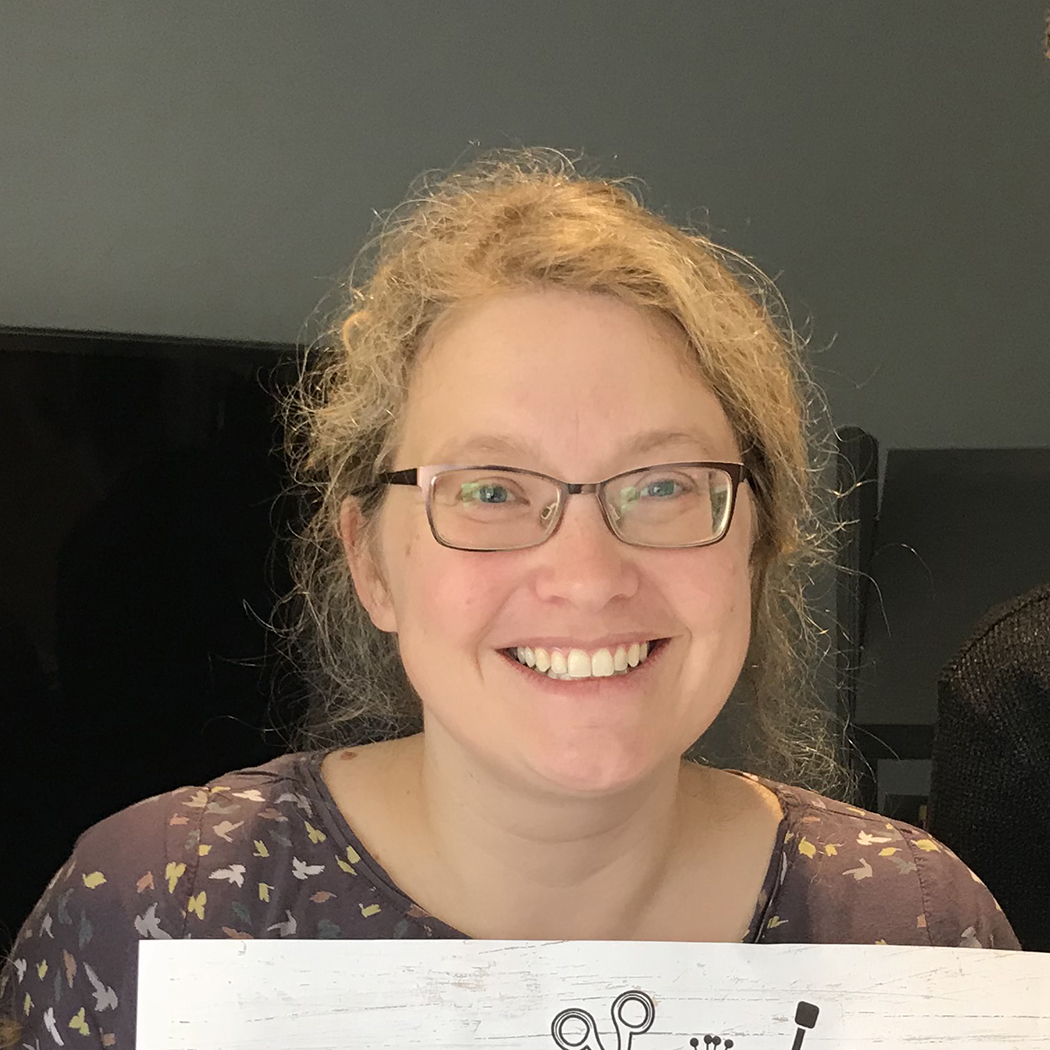It used to be that if you wanted a bespoke mug or t-shirt made, you had to go to a specialist shop. You'd pay for them to do it, hoping against hope you'd ordered far enough in advance for them to turn it around in time.
We all blunted our craft knives – not to mention our brains and our eyes – hand-cutting intricate paper shapes. We'd cramp hands getting perfect calligraphy lettering. We'd go wonky cutting and scoring cardstock hoping our makes would not look as wonky as we felt trying to keep things straight!
However, those days are thankfully behind us. With Cricut's computerised digital cutting machines, the waiting, worry and strain are taken out of crafting. You are free to get creative while the machine does all the fiddly bits for you.
How many Cricut machines are there?
There are four Cricut machine types for today's crafters to choose from. Which is the best Cricut machine for you? Here they are in a nutshell – though we have plenty more to say about them later in this article, too.

The Cricut Maker 3™
The most versatile machine is the Cricut Maker 3™. It cuts and draws, while also working with heavy-duty materials like wood, leather and thin metal, as well as more papercraft-friendly ones like vinyl, cardstock and vellum. Not to mention all sorts of fabrics from denim to silk. This opens up a huge world of crafting. There are options for embossing, engraving, and foiling, as well as fun tools like perforation – wow!
The Cricut Explore 3™
The Cricut Explore 3™ is a good fit for crafters who like papercraft and card making, or vinyl-cutting projects. Like the Cricut Maker 3™, it’s a fantastic machine for paper, card and vinyl. It also writes, scores, and foils. Both machines can handle cuts of up to 12 inches wide.
The Cricut Joy™ and Joy Xtra™
The Cricut Joy™ and Joy Xtra™ are your gateway to the world of Cricut. They’re great for everyday personalisation and making. Plus, the Cricut Joy Xtra™ also sports the Print then Cut feature, letting you create full-colour stickers with your inkjet printer.
The Cricut Joy’s™ maximum cutting width is 5.5 inches, so narrower than the others, while the Cricut Joy Xtra™ cuts up to 8 inches wide. All of the Cricut machines can cut without a cutting mat, which means you can load the Smart Materials straight into the machine – eliminating the need for a cutting mat and giving you more time to craft. And did we mention that you can create cuts up to 20 feet long? Perfect for batch-making or really big projects.

Think a Cricut machine could be the right choice to up your crafting game? We think so too. Let's take a more in-depth look at just what these machines can do and which could be the best one for you. If you want to go straight to a particular section, just click on the links below to jump straight there.
- What is a Cricut machine?
- What can you do with a Cricut machine?
- How to use a Cricut machine?
- Cricut Joy™ vs Cricut Maker 3™ vs Cricut Explore 3™: which Cricut machine should you buy?
- Best accessories for your Cricut machine
What is a Cricut machine?
At their heart, these are computerised cutting machines – but that is only the start of what they can do. They look a bit like desktop printers. Open up the Cricut machine and they can look quite empty inside, especially with the larger Cricut Maker 3™ and Cricut Explore 3™ machines.

This is because the machine needs space to work. You'll see two metal bars going across the centre of the space. There's a metal box with clamps on its front – two clamps for the Cricut Maker 3 ™ and the Cricut Explore 3™, and one for the Cricut Joy™ and Joy Xtra™.
When the machine is working, the bottom bar turns to move the materials you are cutting forward and backward. The box with clamps moves from side to side on the second metal arm. This means a 2D shape can be created by the two bars working together.
The clamp/clamps on the front of the Cricut machine hold different tools. This is usually a cutting blade or a pen. These cut or draw onto the material below. You tell the machine what material you are using. It then knows how deep to cut or the right pressure to apply to produce the perfect results.
What can you do with a Cricut machine?
All four of the Cricut machines can cut lightweight materials like card, paper, and vinyl. They all let you write and draw using a Cricut pen.
What is Cricut Design Space™?
The machines work with Cricut Design Space™ app, which you can download for free to your desktop, laptop, tablet or phone. Use Cricut Design Space™ to upload and create your own designs, or dip into the library for ready-designed projects. There are over 500,000 images in the Cricut Design Space™ library.
Cricut Design Space™ monthly subscription
There is also a paid monthly subscription called Cricut Access™ which you can opt for at £7.49 per month. It offers a much more comprehensive library of designs, fonts, and projects, alongside handy features like ‘Make Stickers’, Offset, Warp tool, and many more.
When you sign up for Cricut Design Space™ for the first time, you get one month's subscription for free! You can also purchase images individually with prices starting at 79p. There are also more than 1,000 free projects, images, shapes, and fonts to choose from, which change regularly.
You can also upload your own designs free of charge. The machine links to your device via Bluetooth – or plug in the USB if you prefer.

Use all four machines to create personalised cards, mugs, and window decals. They will all cut iron-on designs to decorate t-shirts and other clothing, including stretchy items.
Which tools are available for your Cricut machine?
Different machines can work with tools for debossing, scoring, engraving, fabric cutting and perforations, too. The range of materials that each Cricut machine can use is based on the power it can exert for cutting.
What can you do with The Cricut Maker 3™?
The Cricut Maker 3™ has the most tools available, which are all backwards compatible if you bought them for the original Cricut Maker™, and can cut the most materials. The Cricut Maker 3™ cuts more than 300 different materials – from delicate papers and unbonded fabric to heavy-duty items like matt board, leather and wood sheets.
Use it to create leather panels with intricate cut-aways. Or engrave detail into metal sheets. Or cut wooden shapes to make 3D structures like dinosaurs or storage pots. It will cut small sewing patterns using unbonded fabric. The scoring wheel (sold separately) gets to work scoring foil, card and paper for your makes, too.

What can you do with The Cricut Explore 3™?
The Cricut Explore 3™ will cut fabric. But unlike the Cricut Maker™, it isn’t compatible with the rotary blade so you need to use bonded fabric. Here the fabric has an added stabiliser to stiffen and support it.
But it's paper and card projects where the Cricut Explore 3™ excels. Craft giant paper flowers, animal gift boxes and intricate paper-cut lanterns! The scoring stylus gets to work scoring foil, card and paper for your makes. Or make large iron-on and vinyl designs, large enough to cover the whole front of a t-shirt or big window panel decals.
The Cricut Maker 3™ and the Cricut Explore 3™ also have the print-then-cut feature. This means you can print out an image onto paper using your home inkjet printer, and the machine will cut it out perfectly for you. Bye, bye fiddly scissor work, hello gorgeous full-colour stickers!
What can you do with The Cricut Joy™ and Joy Xtra™?
The Cricut Joy™ is great for small vinyl projects like kitchen labels and stickers. Create long vinyl borders to go around a big plant pot or to run across the length of a wall up to 20 feet long! We have an exclusive Cricut project using the Cricut Joy™ for cutting out writing to make labels. Click for the cutting writing project and make these lovely kitchen items below.
We've tried and tested the Cricut Joy Xtra™, check out our expert in-depth review.

Which is the best Cricut machine for you?
- Best for everyday crafting: Cricut Joy™ (Amazon £122.87 | $179.99)
- Best for large paper, card and vinyl projects: Cricut Explore 3™ (Amazon (£299.00 | $249.00)
- Best for performance and versatility: Cricut Maker 3 ™ (John Lewis £399.99 | Amazon $431.74)
- Best for professional makers: Cricut Venture ™ (Cricut (£749.99 | ($799.00)
How to use a Cricut machine step-by-step
Here we show how to use the Cricut Explore Air 2™ to cut a paper panel to add an address to the front of an envelope. We're working on the desktop version of the Design Space software. The IOS, Android and desktop versions have a slightly different layout. So your screen may look slightly different from our screenshots if you are using a different version.
Step 1
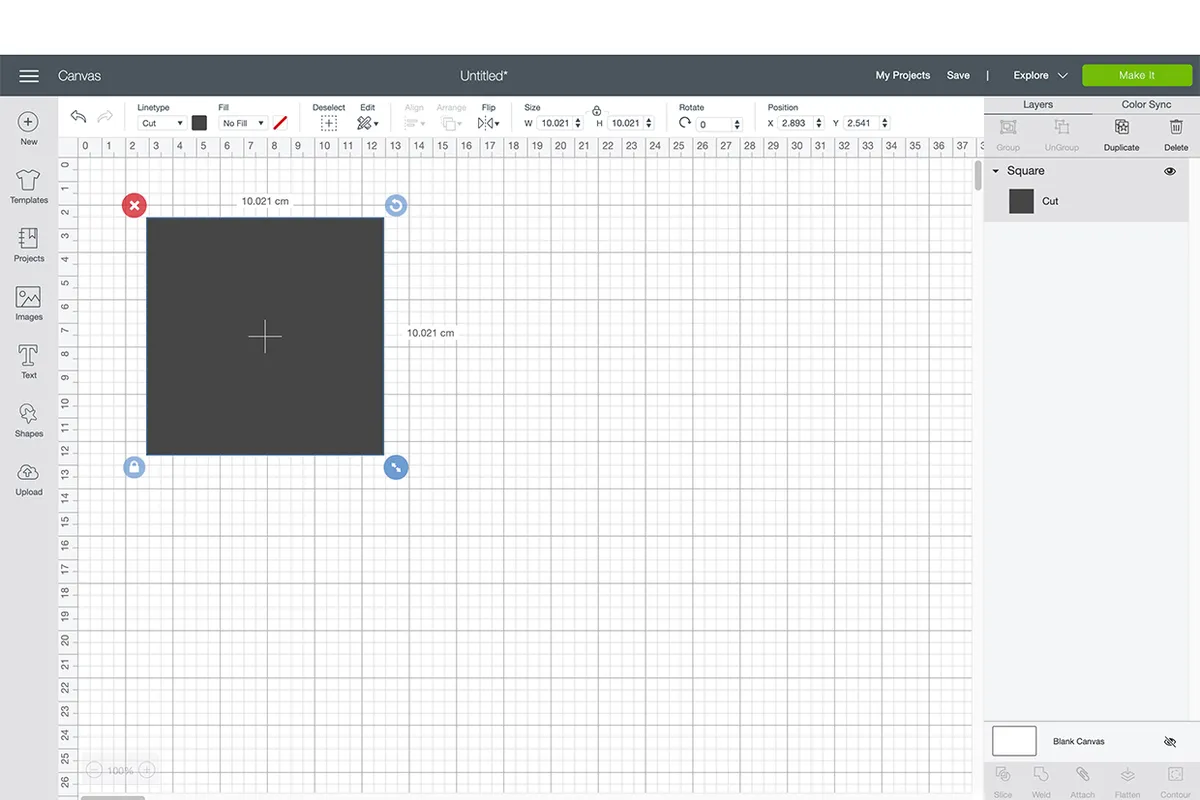
Start your project in the Cricut Design Space software. Start by adding a square from the shapes panel on the left to the canvas workspace.
Use the corner arrows to drag it to the size you want. Making sure this is marked up as a Cut layer in the top toolbar where it says Linetype.
Step 2
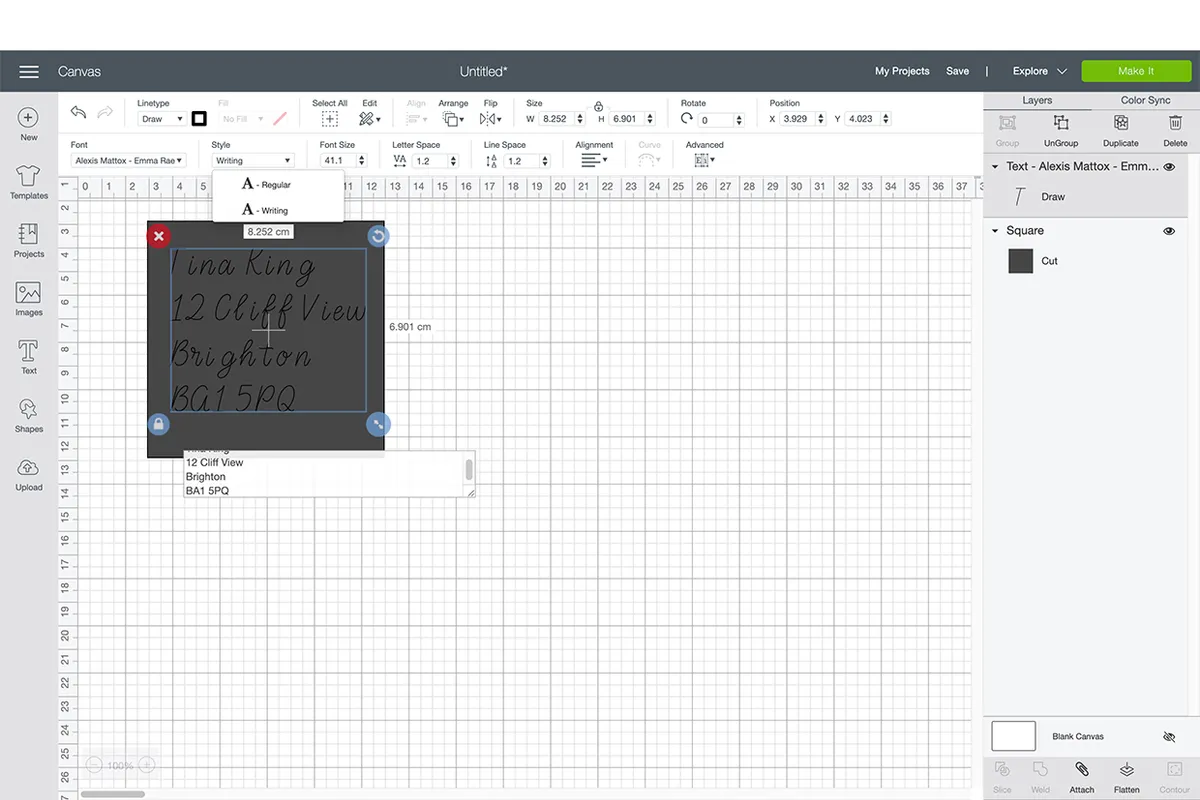
Using the text tool on the left, add in the text you want. You can use fonts you have installed in your computer system, or download Cricut fonts in Cricut Design Space™.
Position the text over the square cut layer and adjust the text to the size you want. Change this to a Draw layer in the Writing style version of the font.
Step 3

Highlight both layers and click the attach button in the bottom right corner to attach the cut and text layers together. Plug in your Cricut machine and power it on.
Step 4
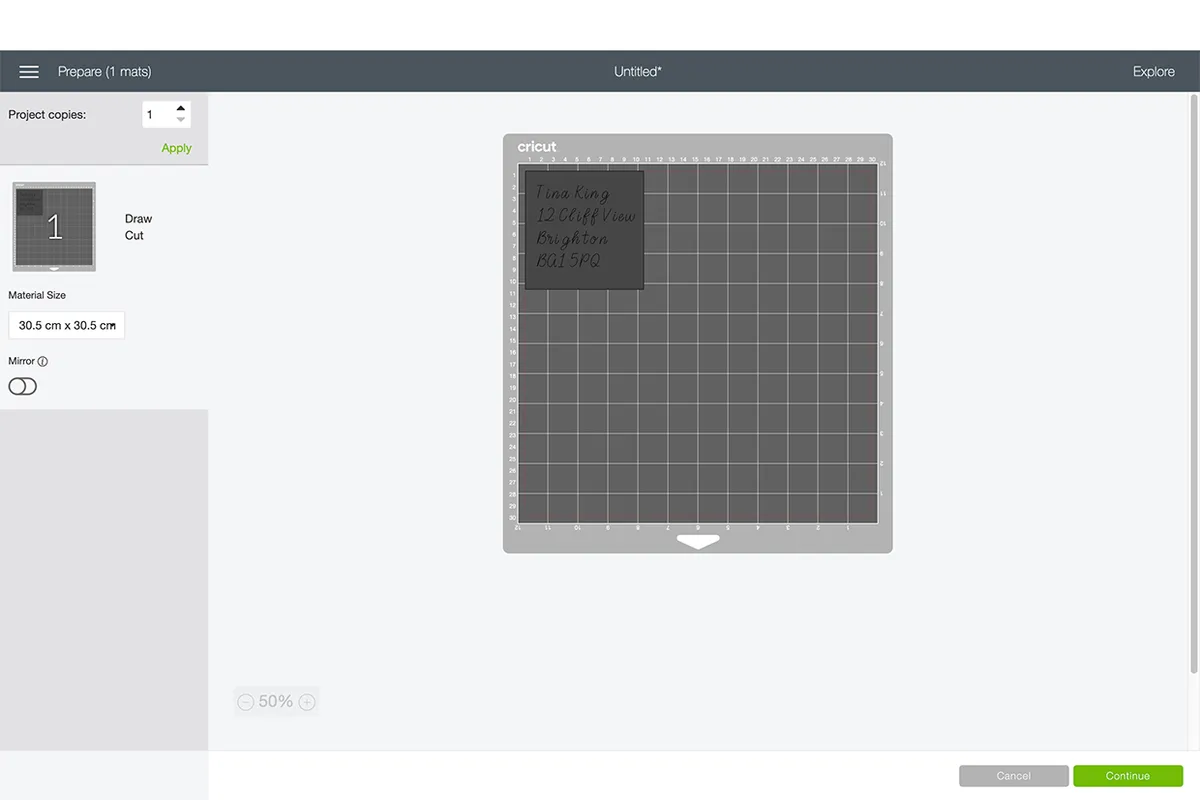
Click the green Make it button in the top right corner of Design Space. The view will change to a screen telling you which mats to prepare.
Prepare the mats by peeling off the clear protective sheet and sticking the paper onto the sticky surface of the mat.
Step 5

Make sure your laptop or device is connected to Bluetooth, and paired with your Cricut machine. Load the desired Cricut pen in the A bracket of the Explore. Turn the silver dial on the right-hand-side of the Explore Air 2 to the desired material – we are using paper.
Insert the loaded mat between the two slots and press the flashing arrow button. This will make your machine take hold of the mat and get it in position for making.
Step 6
Press the flashing C symbol on your machine to start the making. Watch as your Cricut machine gets to work!
Best accessories for your Cricut machine

So many accessories, so little time! Check out our top Cricut accessory picks.
Smart Materials
Our very favourite accessories are rolls of Smart Materials. These come backed in a way that the machine recognises so you can cut directly from the roll without ever having to load or prepare a mat. Don’t worry, you can still put your scraps on a mat and cut them.
We love this as the mats can lose their sticky over time. So using Smart Materials for your everyday makes saves wear and tear and your mats.
Insert Card Mat
The Insert Card Mat for the Cricut Joy™ is a clever little accessory for this machine, too. The mat has a slot to tuck the card back inside and keep it away from the cutting area on the front. It means you can cut a design into the front of the card while the back stays safely tucked away inside the mat.
It lets you create intricate full-sized cards within the cutting size restrictions of the Cricut Joy™. This is brilliant, especially when you consider that similar cards like the ones you can make with this system can cost as much as five pounds a pop in stores!
The card mat also comes for the Cricut Joy Xtra™, or in a 2x2 set-up for the Cricut Explore 3™ and Cricut Maker 3™ – perfect for batch-making cards.
Infusible Ink™
Infusible Ink™ is a cool Cricut development, too. Traditional Iron-On tends to crack over time – although Cricut does have a range of Iron-Ons for sportswear that has a bit more stretch in it.
But with Infusible Ink™, the design is embedded into the fabric rather than attaching to the surface of it. This means the design will move as the fabric below does. So, no issues with cracking, however much you wear and wash the item.
Plus, there’s a range of blanks like tote bags, cosmetic bags, pillowcases, bottle bags, and coasters, that have been developed specifically for the use with Infusible Ink.

Cricut Transfer Tape
Cricut Transfer Tape is an accessory that many owners don't always know about. But this can make a massive difference if you are working with vinyl or decals that are cut in different sections – like individual letters of a name, for example.
They may be equally spaced on your cut, but applying them individually could make the spacing go a bit wonky. Adding them to Transfer tape first lets you keep the positioning just as they were in the cut. So there are no frustrating wonky letters to contend with.
But we think the very best accessory for all the Cricut machines is a Cricut Access monthly membership. This opens up a whole world of ready-to-craft projects for you to explore! You get a month's free trial. Then it costs £7.49 per month or £71.88 per year. And did we mention that you get 10% off at Cricut.com if you’re an Access Subscriber?
Where to buy vinyl for a Cricut machine?
You can purchase vinyl and other essential materials for all your Cricut machines at Cricut.com, good craft stores, or online. Hobbycraft and John Lewis work closely with Cricut, so these stores and websites are great choices for all the latest colours and finishes, as well as your staple buys.
Where to buy Cricut Machines?
You can buy Cricut machines at Cricut.com, online or in-store at John Lewis and Hobbycraft. You can buy Cricut machines online from Very and Littlewoods.
Find the best Cricut machine for you and open up a world of possibilities
Cricut machines are mini marvels, helping us crafters produce word-perfect scripted lettering, home decals, place settings and more! The list of options is endless. Whatever you want to make, you'll always get the professional edge you crave with Cricut.
With our in-depth guide, you'll know instantly which of the three Cricut machines is for you. Exquisite paper and card projects your forte? All eyes are on the Cricut Explore 3™... Get a kick out of organising your kitchen with beautifully uniform printed labels and stickers. The Cricut Joy™ is your baby... Like to dabble in a range of crafts and materials? Better make it a Cricut Maker 3™.
Ideas to make with your Cricut Joy™
Power up your Cricut and get inspired with our pick of the best Cricut projects to start making today. Make a phone case, decorate a t-shirt, create nail art and more! Making personalised presents couldn't be easier or more pleasurable...